Article category: Mining
Get to Know Marigold (Part 6): Marigold Workflows & Derived...
In this blog, we continue our exploration of Marigold's Workflows & Derived Products on creating...
Article category: Mining

Welcome to Marigold. This is part 5 of our Get to Know Marigold blog series with helpful videos. Previous blog series can be found here. Part 1: Functionality and Processing Tools | Part 2: Introduction to the Bare Earth Composites | Part 3: Vegetation and Water Masking | Part 4: Complex Masking, K-Means Clustering Classification
In the following video snippets, we will walk through how to create a series of standard multispectral derived products in Marigold. Note that this workflow always occurs after mask generation, so if you haven’t masked your data yet, refer back to Part 3 and Part 4 above.
There are three main types of derived products typically generated for multispectral data in Marigold: RGB’s, band ratio products, and mineral indices. In this video, we will generate each of these products using the Fused bare earth composite data that we previously masked for water, vegetation, and topographic shadow, which we labeled as “Fused underscore VSW Mask”.
Let’s start with how to generate the RGB product.
In Marigold, navigate to the Processing Toolbox. Under Raster Management, click Create RGB.
Select the product to be composited, in this case our masked Fused bare earth composite.
Next, select the bands to map to each of the composite’s channels. In this video we’re going to create an RGB product that’s the equivalent of ASTER 641. This common visualization does a good job of highlighting the presence of hydrothermal alteration in epithermal and porphyry systems.
For this derived product, you need to select Descartes Lab’s band ‘swir3’ to map to red, ‘swir1’ to map to green and ‘green’ to map to blue. Now, give the product a descriptive name in the Output Layer Name spot that reflects both the input product and the name of the product being generated. In this case we will call it Fused underscore s-v-w-mask underscore AST641eq. Then select “Create Composite.”
The outcome of this mapping is hydrothermal alteration (such as alunite and pyrophyllite) are shown in blue and green colors, while clay or white mica-rich alteration appear in shades of purple and blue.
Now let’s generate a Band Ratio, which is one of the most basic Multispectral processing products used for mineral exploration. Navigate to the Processing toolbox in Marigold. Open the Band Algebra drop-down and then select Band Ratio.
In this example, we will generate a common band ratio that’s used to map Ferric Iron (or F-E-3+) by calculating a ratio of the red and green bands. To compute this ratio, select the masked Fused bare earth composite in the Product drop down menu. Then select the red band for the numerator and the green band for the denominator. Type in a name for the output layer that references both the input and output products. Then select “Calculate Band Ratio”.
Once a derived product is created, it appears at the top of your raster layer list, but the visualization may not always be optimal. Click the magic wand icon next to the layer name to compute a linear 2 percent stretch on the data in your viewport. To further refine the appearance of the data, open the three dot menu next to the product name and select Settings. Within the settings panel, select the Calculate Histogram button to plot the distribution of the data visible in your viewport.
Hovering your mouse on the histogram turns your pointer into a plus sign, which you can click-and-drag to create a box around the data where you want to zoom in. Hover your mouse at any point on the graph to show the data point information. You can use this to manually set the minimum and maximum values.
A common threshold visualization is to select a minimum value near the middle of the plotted distribution and a maximum value approximately where the distribution approaches the bottom line. This will highlight the highest values of the product, in this case Ferric Iron. Click Apply to save your settings.
Finally, let’s generate a product from the Mineral Indices tool. There are many different mineral indices with different applications that are utilized in multispectral data processing, particularly for the ASTER sensor. Descartes Labs has reviewed and selected the best indices that are useful for mineral exploration and provided them within the Mineral Indices tool in Marigold.
To create a Mineral Index, navigate to the Processing Toolbox in Marigold. Under the Band Algebra drop-down, choose Mineral Indices. Select the masked Fused bare earth composite in the Product drop-down. Next, scroll down to see the full list of available products under different headers, including: Iron oxides, Hydrothermal Minerals, micas, clays & sulfates, as well as Carbonates and mafic silicates, and finally Silicates. Choose one of the products by clicking on the box beside the product name. We will select the ALI_index, which should highlight alunite, pyrophyllite, and kaolinite group minerals. Now give the product a descriptive name in the Output Layer Name. In this case we will reference the name of the masked fused bare earth composite that we used, and then append underscore ALI index. Click “Calculate Indices.”
Once the product is generated, click the magic wand icon to contrast stretch the data. Then follow the same instructions from the Band Ratio product to calculate a histogram and adjust the minimum and maximum values. Remember that a common threshold visualization is to select a minimum value near the middle of the plotted (histogram) distribution and a maximum value approximately where the distribution approaches the bottom line. This will highlight the highest values of the product.
This concludes our introduction to derived products in Marigold. You now know how to generate RGB’s, band ratio products, and mineral indices.
![]() Stay tuned for the second installment on how to create a series of standard multispectral derived products in Marigold in Get to Know Marigold (Part 6): Workflows & Derived Products, 2 of 3.
Stay tuned for the second installment on how to create a series of standard multispectral derived products in Marigold in Get to Know Marigold (Part 6): Workflows & Derived Products, 2 of 3.
Interested in our Marigold product? Connect with Sales to schedule a consultation.

Article category: Mining
In this blog, we continue our exploration of Marigold's Workflows & Derived Products on creating...

Article category: Mining
In the conclusion to our Get to Know Marigold series, we compute a Principal Component Analysis,...
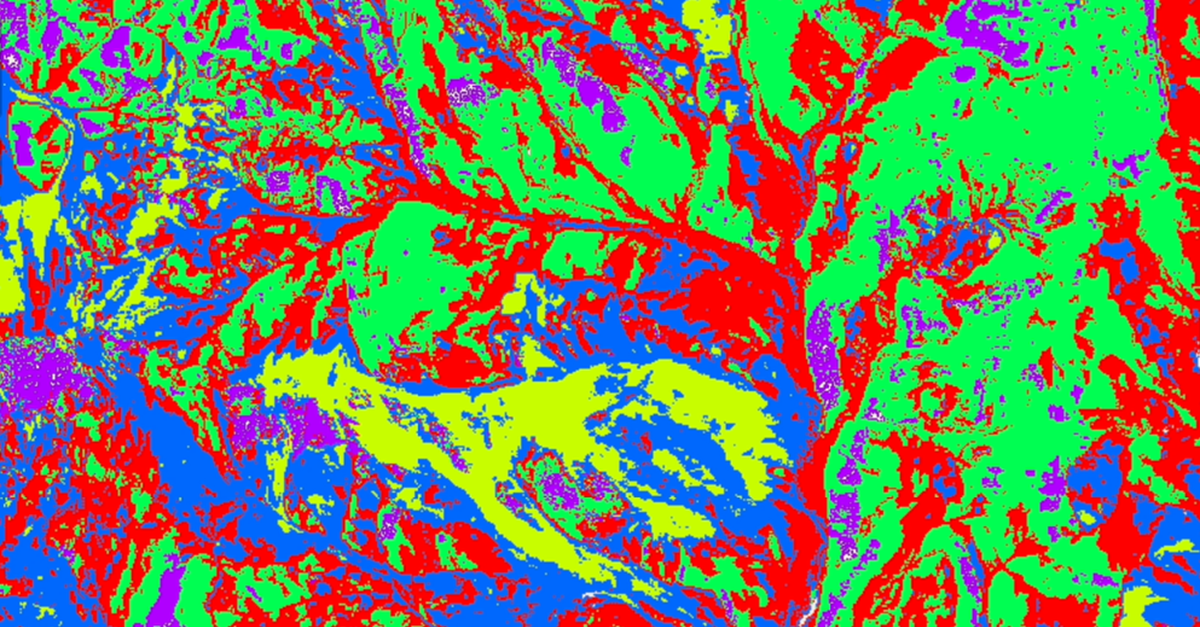
Article category: Mining
Using K-Means clustering to mask out areas you would like to remove from your imagery using the...

Article category: Mining
Introduction to our proprietary data sets - the Descartes Labs Bare Earth Composites